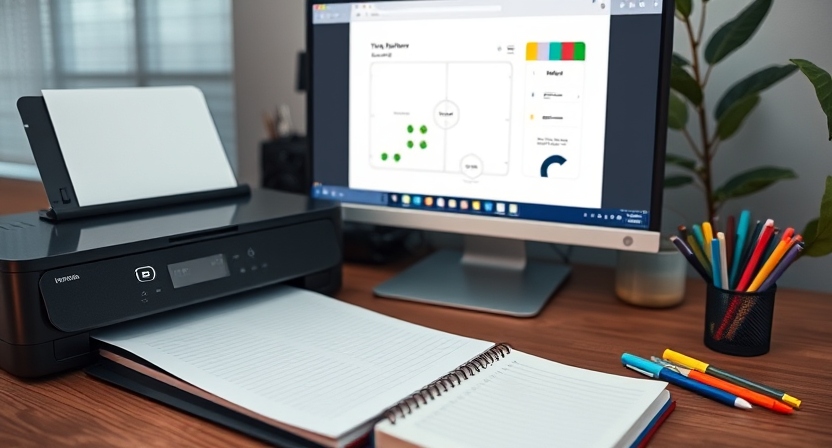
Printing on notebook paper at home can add a personal touch to your projects, notes, and creative ideas. How to Print on Notebook Paper at Home Whether you want to create custom planners, organize notes, or add unique prints to your journaling, this step-by-step guide will show you how to print on lined notebook paper from the comfort of your home. You can also check How to Use a Field Notes Notebook.
Introduction to Printing on Notebook Paper
Printing directly onto notebook paper is easier than it may seem and allows for creative, organized projects. Many people find value in customizing their notebooks, whether for work, school, or personal projects. With a few steps, you can print directly onto lined or grid notebook paper using a standard home printer.
Why Print on Notebook Paper?
Benefits of Customized Notebook Prints
Customized printing on notebook paper lets you add your personality to everyday items. Printing allows for organized notes, clear study guides, or even personalized messages on notebook paper, making your notes not only functional but also visually appealing.
Uses for Printed Notebook Paper
Printed notebook paper has several uses:
- Study Guides: Organize notes and information visually.
- Planners: Print calendars or to-do lists directly on lined pages.
- Creative Journals: Add unique designs, headers, or graphics to your personal journals.
- Customized Forms: Perfect for forms, checklists, or surveys.
Tools and Materials Needed

Before you begin, gather the following tools:
- Notebook Paper: Lined or grid notebook paper that fits your printer size.
- Computer and Software: Any text or graphic design software, like Microsoft Word, Google Docs, or Adobe Illustrator.
- Printer: Inkjet or laser printer capable of handling thinner paper.
Choosing the Right Printer for Notebook Paper
Not all printers handle thin paper types like notebook paper well. An inkjet printer is typically best, as laser printers may produce smudged prints due to the thin paper’s texture. Test your printer first to avoid potential issues like paper jams.
Selecting the Right Software for Design and Layout
Using software like Microsoft Word, Google Docs, or Adobe Illustrator, create or modify templates suitable for notebook paper. These programs allow you to customize fonts, layouts, and designs easily.
Setting Up Your Document in the Software
When creating a new document, select the correct page size—usually “Letter” size (8.5 x 11 inches) for standard U.S. notebook paper. Ensure your layout matches the notebook paper you’ll be using to prevent misalignment.
Aligning Your Content with Notebook Paper Lines
Using Templates for Accurate Alignment
Many websites offer printable notebook templates that you can customize. Download a template and place it as a background image in your software. Adjust the opacity so you can see where your text aligns with the paper’s lines.
Manually Adjusting Text and Design Placement
If you’re creating your design manually, consider using ruler guides in your software. This approach helps you align text, images, or headers precisely with the lines on your notebook paper.
Printer Settings for Notebook Paper
Paper Size and Type Settings
Before you print, adjust your printer settings. Select the correct paper size (Letter for standard paper), and under paper type, choose a lightweight or standard option if available. Ensure that you’ve selected “Best” print quality for a clear, high-resolution result.
Color vs. Black-and-White Printing Options
Depending on your project, select either color or black-and-white. Color printing can enhance decorative elements, while black-and-white printing is often preferred for text-heavy designs.
Test Printing on Plain Paper
Print your design on regular paper first. This test print helps you ensure that text and images align with the lines on notebook paper. Make adjustments in the software as needed before using your actual notebook paper.
Positioning Notebook Paper in the Printer
Load your notebook paper into the printer’s paper tray, following the orientation indicated by your test print. Pay attention to the printer’s paper guides to avoid slippage or misalignment.
Running a Test Print on Notebook Paper
Start with one test print on notebook paper to check alignment, print quality, and layout. Look for any misaligned text or unclear print lines and adjust as necessary in your software.
Troubleshooting Common Issues
Paper Jams
Notebook paper can be thinner than regular printer paper, which can sometimes cause paper jams. If you experience frequent jams, try using heavier notebook paper or adjust the paper thickness setting in your printer.
Misalignment of Text and Lines
If your text isn’t lining up with the notebook paper’s lines, revisit your software and make fine adjustments. A slight shift in margins or layout could solve the problem.
Tips for Consistent Quality in Printing
- Use a Template for easier alignment.
- Adjust Print Settings for the best quality on thin paper.
- Practice on Regular Paper before final printing.
- Check Ink Levels to avoid faded prints.
Creative Ideas for Printed Notebook Paper
Explore creative uses with printed notebook paper:
- Daily Planners: Custom date headers and sections for tasks.
- Study Guides: Diagrams, formulas, or vocabulary lists.
- Journaling Prompts: Printed questions or topics for personal reflection.
- Artwork: Minimalist designs or graphics for a decorative touch.
Conclusion
Printing on notebook paper at home is a rewarding way to bring creativity and organization to everyday tasks. Whether for personal projects, study aids, or aesthetic enhancements, this guide helps you navigate the process smoothly. Start experimenting with designs, and soon, you’ll be creating beautifully customized notebook pages right at home!
FAQs
- Can I print on any type of notebook paper?
Yes, but thicker paper types may work better in home printers to avoid jams. - What software is best for designing prints on notebook paper?
Microsoft Word, Google Docs, and Adobe Illustrator are all great options. - How can I ensure my text aligns with notebook lines?
Using a background template or ruler guides in your software helps with alignment. - Is color printing recommended for notebook paper?
It depends on your design. Color can add a creative touch, but black-and-white is effective for text. - Will printing on notebook paper damage my printer?
Not usually, but using paper within your printer’s recommended thickness range is safest.